实现步骤:(文末有一键导入)
1.打开注册表编辑器(Win+R-输入“regedit”-回车)定位到:
HKEY_CLASSES_ROOT\DesktopBackground\Shell
2.右击 shell-新建-项,新建项命名为:Atmonitor
3. 在新建的“Atmonitor”项右侧新建三个字符串值:MUIVerb、icon、Position
MUIVerb 中填入:关闭显示器(&M)
Icon 中填入:imageres.dll,193
Position 中填入:Bottom
4. 右击 Atmonitor -新建-项,新建项命名为:command
5. 在新建的"command"项右侧(默认)中填入:
PowerShell -windowstyle hidden -command "(Add-Type '[DllImport(\"user32.dll\")] public static extern int SendMessage(int hWnd, int hMsg, int wParam, int lParam);' -Name a -Pas)::SendMessage(-1,0x0112,0xF170,2)"
6. 重启计算机!桌面空白处右键会出现"关闭显示器"项。
一键导入注册表(附删除):
[dltable file='桌面右键关闭显示器' size='1.05KB']点击下载[/dltable]
![图片[1]-如何为 Win10 桌面右键菜单添加“关闭显示器”功能-LonHowe Blog](https://filecdn.lonhowe.cn/wp-content/uploads/2020/05/48035ada52503cf.jpg)
微信扫描下方的二维码阅读本文

© 版权声明
文章版权归作者所有,未经允许请勿转载。
THE END








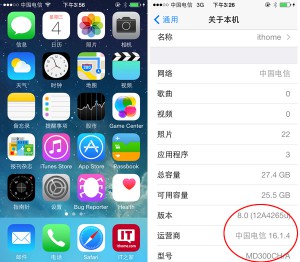
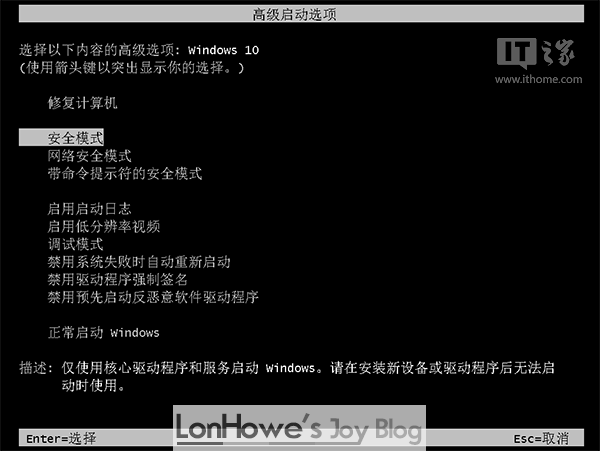

暂无评论内容